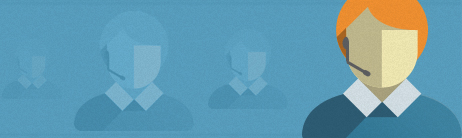What is bounce back handling?
When an e-mail cannot be delivered (the email address has been cancelled, the mailbox is full etc), internet service providers will send back a "bounce back" error message. There are two kinds of bounce backs:
- "hard bounce back": this is a permanent error. Example: a bounce back for an email address that has been cancelled.
- "soft bounce back": this is a temporary error. Example: a bounce back for an email address with a full mailbox.
Example of a "hard" bounce back (permanent error) message:

Bounce back reports:
We intercept bounce back error messages returned for your newsletters, process them on your behalf and classify the bounce back into one of the following four categories:
- "Email address does not exist or has been cancelled" (permanent error)
The email address may contain a typo, or the person associated with this address changed to another ISP, moved to another company or has abandoned this email address (many free email services cancel addresses that have not been used for a certain period of time) - Mailbox full (temporary error)
The message could not be delivered because the recipient's mailbox was full. The person associated with this address may be on vacation or abandoned the email address. - Error on receiving server (temporary error)
The message could not be delivered because the receiving server was overloaded or was not properly configured to accept mail for this email address.
If email cannot be delivered to an email address because of an error on the receiving server for an extended period of time (weeks or months), it usually means the email address has been abandoned. - Receiving server is down (temporary error)
The message could not be delivered because the receiving server could not be reached.
If a receiving server cannot be reached for an extended period of time (weeks or months), it usually means the email address has been abandoned.
To view a bounce back report, click the "View Report" icon to the right of an e-mail on the "Sent Messages" page under the "Archive & Reports" tab, then click "List" to the right of "Bounced" in the table on the following page.

We'll auto-remove obsolete email addresses from your list: