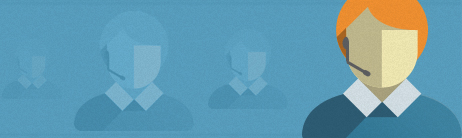How do I send a newsletter I created in Word on my computer?
In Word:
• Choose "File" in the main menu (or click the Office button in the upper left corner in some versions of Word), then choose "Save As". In the "Save As" dialog window, choose "Web page, filtered" in the "Save as" drop down list.
• Save your newsletter as a web page (aka HTML document) to the hard disk of your computer; if Word warns about removing Office-specific tags, confirm by clicking Yes.
In your account:
• Select "I'll upload a HTML document or load a web page" on the first page of the "Compose Newsletter" wizard and click "Next" to continue.
• Click the "upload a HTML file" link on the second page of the wizard and select the HTML document you created on the hard disk of your computer.
• If your HTML document refers to images on the hard disk of your computer, we'll ask you to upload those images also and we'll will host the images on your behalf.
• Add a subject line for the newsletter and click "Next" to continue.
• That's it... you're already on the third page of the wizard where you can select which contacts to send to.