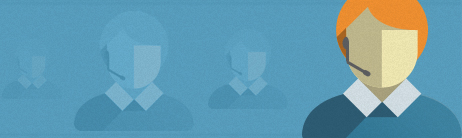How do I upload contacts from Outlook?
Outlook 2003/2007:
- From the Outlook main menu, select File > Import and Export. Outlook's "Import and Export" Wizard displays.
- Select "Export to a file" and then click Next.
- Select "Comma Separated Values (Windows)" and then click Next.
- Choose to export from the Contacts folder and then click Next.
- Type a file name (example: export.csv) and click Browse to locate the directory where you want to place the exported file. Then click OK to close the "Browse" dialog box.
- Click Next, and then Finish. The .CSV file will now be in the directory that you specified and you can upload this file on the "Add/Import Contacts" page under the "Manage Contacts" tab.
Outlook 2010:
- From the Outlook ribbon, select File.
- On the File window select Open > Import. The Outlook "Import and Export" Wizard displays.
- Select "Export to a file" and then click Next.
- Select "Comma Separated Values (Windows)" and then click Next.
- Choose to export from the Contacts folder and then click Next.
- Type a file name (example: export.csv) and click Browse to locate the directory where you want to place the exported file. Then click OK to close the "Browse" dialog box.
- Click Next, and then Finish. The .CSV file will now be in the directory that you specified and you can upload this file on the "Add/Import Contacts" page under the "Manage Contacts" tab.